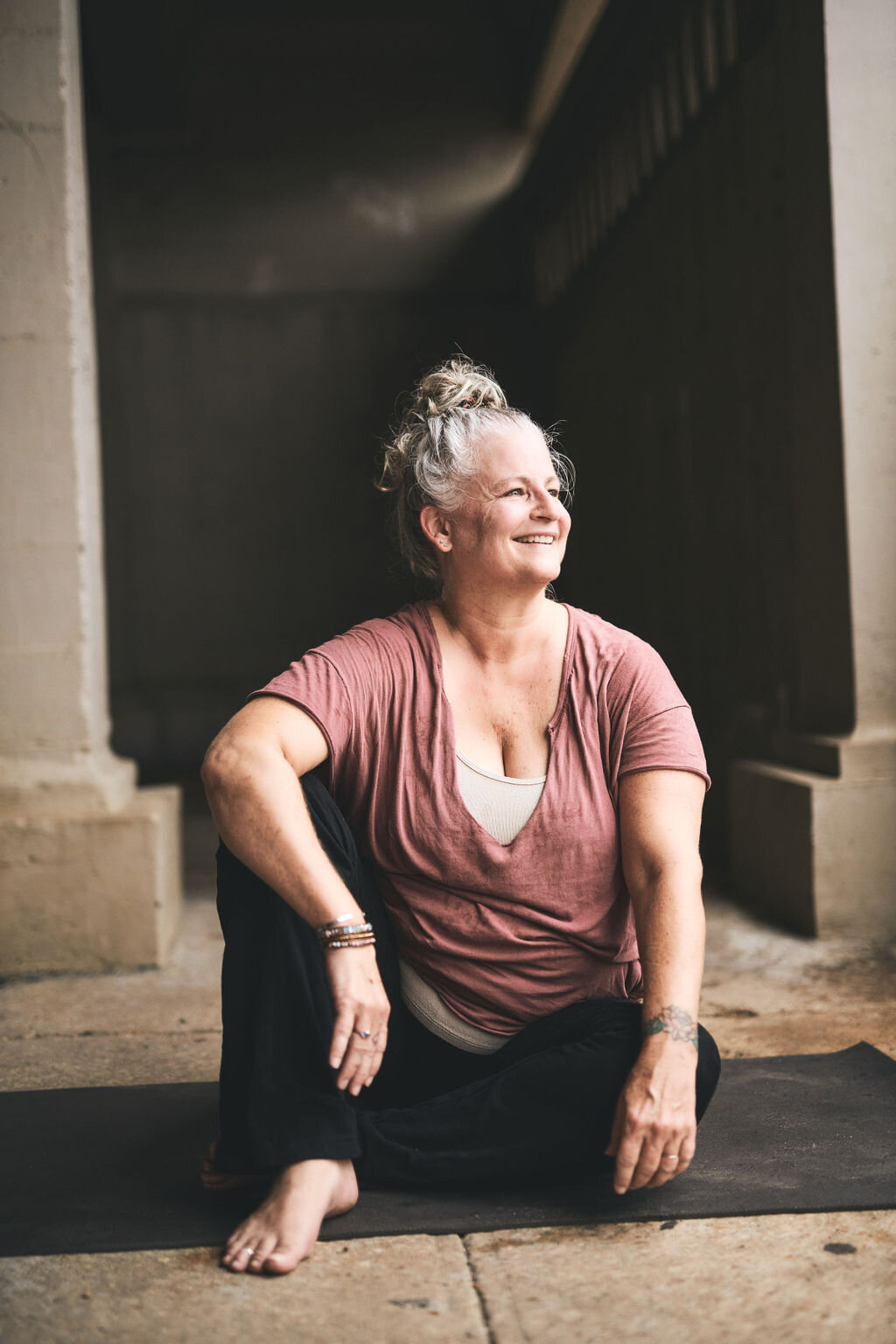Welcome Dragonfly’s Virtual Studio!
Attend selected Dragonfly classes remotely through our Virtual Yoga Studio experience.
How to Access Our Virtual Studio
1. Sign up for class the same way you always have, right here or in our directly from our website.
2. Booking online using your normal membership or class passes. After signing up, you’ll get a email with a link to your class. You MUST be opted in to receive emails to receive your link. Be sure to check your junk folder.
3. If you have not received a link, check your purchase receipt with directions on how to access the virtual class.
4. Follow the instructions below on how to prepare and join your Virtual Experience. (Download Zoom right now, don’t wait for your first class sign-up, it’s easier to just get that out of the way before you need it).
Dragonfly’s original virtual studio, started during 2020